| |
||||||||||
 |
|
|
|
|
|
|
|
|
|
|
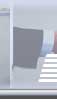 |
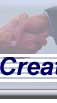 |
 |
 |
 |
||||||
Networks
How do I network two computers?
To get two modern Windows computers using a network, sharing files, and printers etc. is actually very easy and does not require any complex equipment. These instructions assume you are using a recent version of Windows Like 2000, or XP. The basic principles however should remain the same for most versions.
You will need a network card in each computer, and what is known as a "crossover" cable (see Cables below) to join them together. All the software required is included in Windows.
Start by installing the network cards. These will normally plug into a PCI expansion slot on a desktop computer, or into a PC Card slot on a notebook. Once the card is installed, and the computer is back together, you can switch on the computer. Remember to disconnect your computer from the mains before you open it: with modern PCs, just switching it off is not good enough!
Windows should notice the new card and load the drivers for it. Windows 2000, or XP will most likely have built in drivers for most common cards. For Windows 98 computers you may need to use the disk provided with the network card to supply the drivers.
Now click the Start button, and look for the Settings item, and then the "Network and dial-up Connections" item. Listed on the sub menu you should see "Local Area Connection". This corresponds to the network card you just installed. If you have more than one local area connection then the highest numbered will be the one most recently installed (note ports like Firewire connections also appear as a network connection).
Select the Local Area Connection from the menu. You should get something like:-
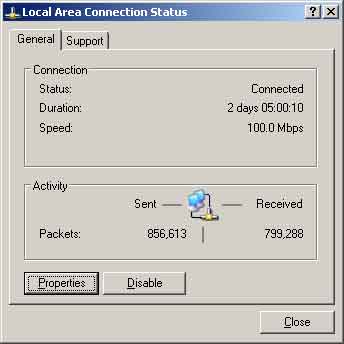
It might not look quite the same, especially if you have not connected the cable yet. Go ahead and click the Properties button. You should see:-
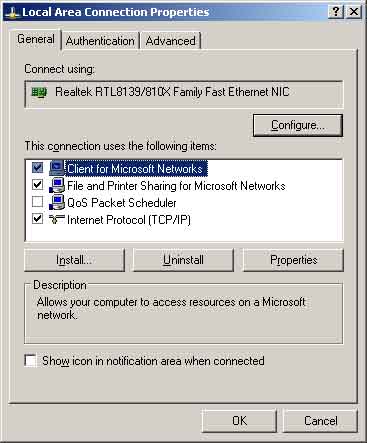
Don't worry too much about the "QOS Packet Scheduler" - it normally only shows up in WinXP anyway. However you want the other three. If any are missing, use the "Install" button to add them.
The final stage it to set your TCP/IP settings. So click on the Internet Protocol (TCP/IP) entry shown in the list and then click the properties button. You should see:

Yours will probably be still set to "Obtain an IP address Automatically".
Select the radio button for "Use the following IP address". Now set the IP address to 192.168.1.n where n is a number between 2 and 254. Use a different value of "n" one each computer.
So the first computer might be: 192.168.1.10, and the second might be 192.168.1.20
Set the "Subnet Mask" to 255.255.255.0
You can leave the Default gateway, and entries for DNS servers blank.
OK Job done. Click OK.
Depending on your version of Windows you may need to reboot to get everything working.
How do I use it?
You should now be able to right click on a drive, folder, or printer in windows explorer and "Share" it.
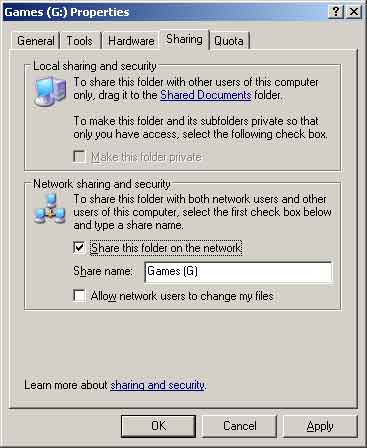
Once the drive is shared its Icon will look different in windows Explorer:-

The little "hand" indicates the drive is shared.
Any shared drives will show up in Network Neighbourhood, or "My Network Places" (as it is now called) on the other computer.
Cables
A quick note on cables. Cables for modern networks cards are made from Category 5 twisted pair wire (usually known as Cat5 or UTP). These are reliable, cheap, and easy to find in the shops.
|
They have a RJ45 plug on each end, which looks like this: |
 |
The normal type of cable is a "Patch" lead. These are designed for connecting several computers together to a box called a "hub" or a "switch".
For building a network with only two computers you do not need a hub or a switch. However, this is one problem. Hubs and switches have different connections from computers. Hence you can connect a computer to a hub with a "straight through" cable (i.e. pin 1, at one end connected to pin 1 at the other and so on). When you connect one computer directly to another, you need a cable that takes account of the lack of a hub by cross wiring the connections so the right bits of each network card end up talking to each other. This is called a crossover cable.
How do I spot a crossover cable?
|
Usually the cable type should be marked on it. If it is not, there is sometimes a way you can tell by looking closely at the cable. If you look closely at the end of the cable, you will normally find the RJ45 connector is made from translucent plastic, and you can see the actual connecting wires through it |
 |
With a normal "patch" lead, the order of the wires will be the same at both ends. Looking at a plug like in the picture above, the colour code would normally be: White/Orange, Orange, White/Green, Blue, White/Blue, Green, White/Brown, and then Brown.
With a crossover lead, the order of wires on one end, will be different to the other. The picture above shows what a crossover cable will look like at one of the ends.
Copyright © 2024 Internode Ltd– All Rights Reserved